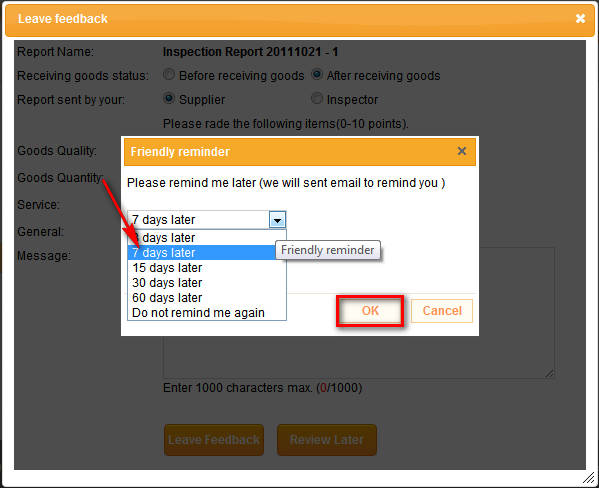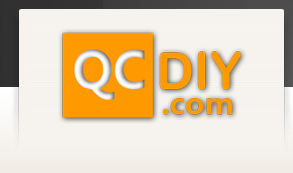After logging in mouse over the "My Reports" tab in the top menu and click "Report Feedback".
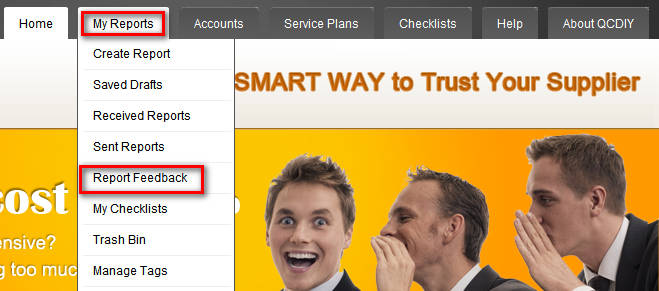
The "Received Feedback" tab is were you view the feedback for reports that you have already sent. You can see the report number and the feedback you left for that report, both before and after the goods were received. If you click the "Reply" button one the right it will open up a popup screen where you can add a comment to the feedback that other users have given you. When you are finished writing your comment click "Reply" to send.
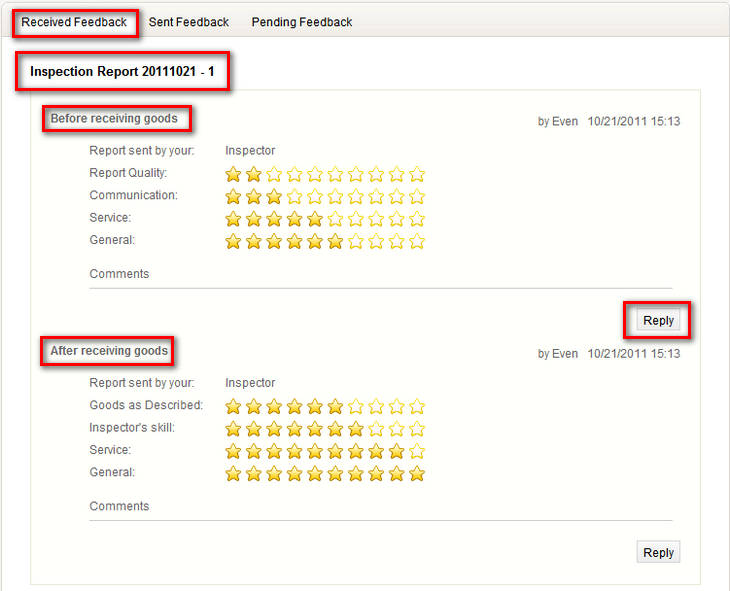
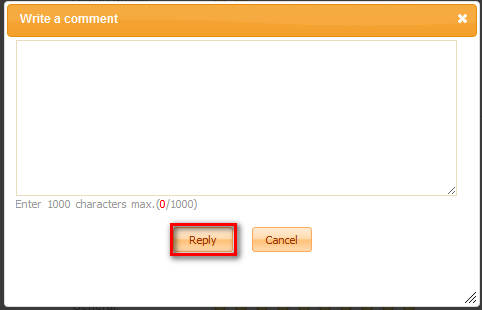
The "Sent Feedback" tab is were you view the feedback for reports that you have already read. You can see the report number and the feedback you left for that report, both before and after the goods were received. If you click the "Reply" button one the right it will open up a popup screen where you can add a comment to the feedback that you have already left. When you are finished writing your comment click "Reply" to send.
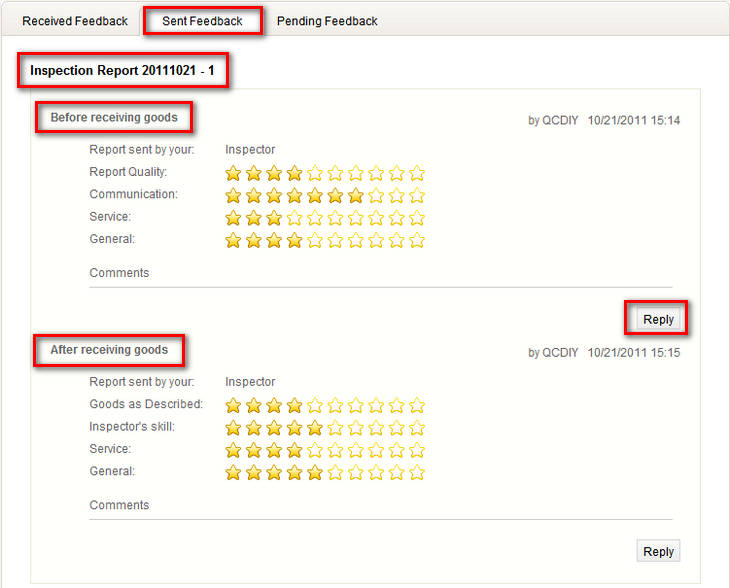
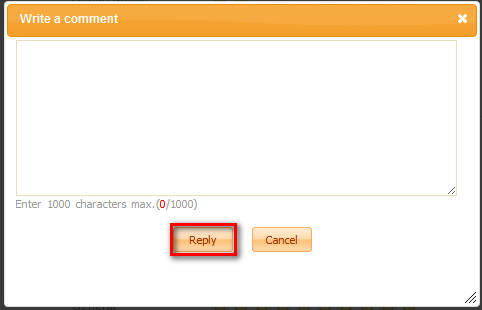
The "Pending Feedback" tab is were you view all reports that you have not left feedback for. To view reports you have not left feedback for and have not yet received the goods for click the "Before receiving goods" button. To view reports that you have not left feedback for and have already received the goods for click the "After receiving feedback" button. To leave feedback on a report click the "Leave Feedback" button on the right. This will open up a popup window.
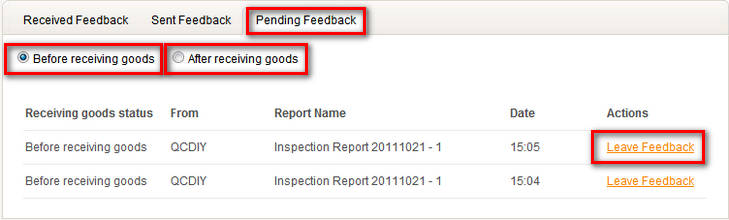
On this page you need to click either the "Before receiving goods" or "After receiving goods" button. Then you need to click either the "Supplier" or "Inspector" depending on who you want to leave feedback for. After choosing who you want to leave feedback to click the number of stars you would like to give them for each field and write a comment if you like. After clicking the "Leave Feedback" button you feedback will be sent.
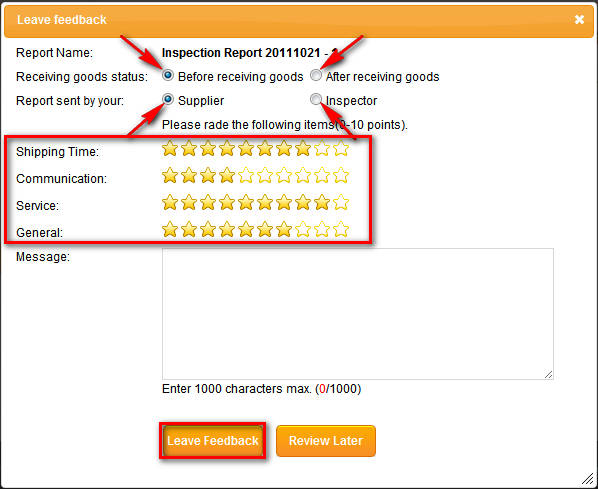
You can also choose to "Review Later" when you click this button another popup window will open.

Click when you would like the automatic email reminder to be sent and click ok. Your reminder will be sent to your email box at the requested time.