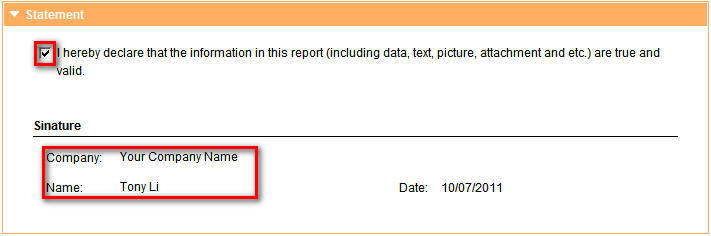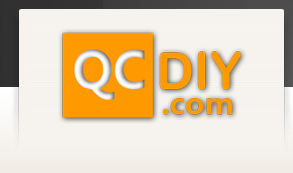After logging in mouse over the "My Reports" tab in the top menu and click "Create Report".
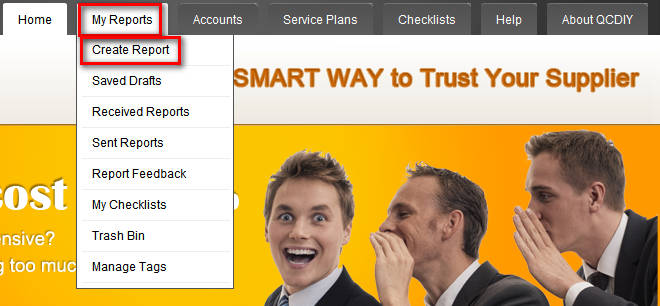
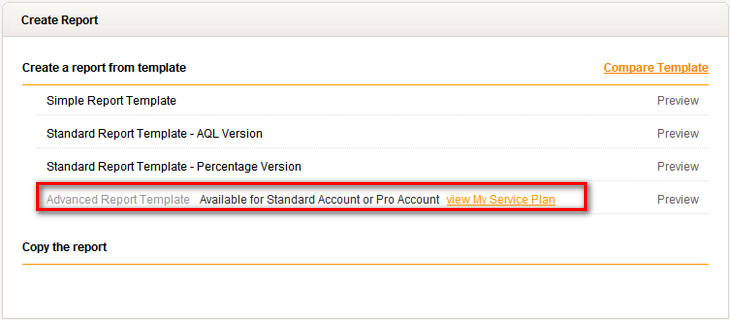
Click on the Simple Report Template.

This template is divided into five parts, general, remark, photos, attachments and statement.
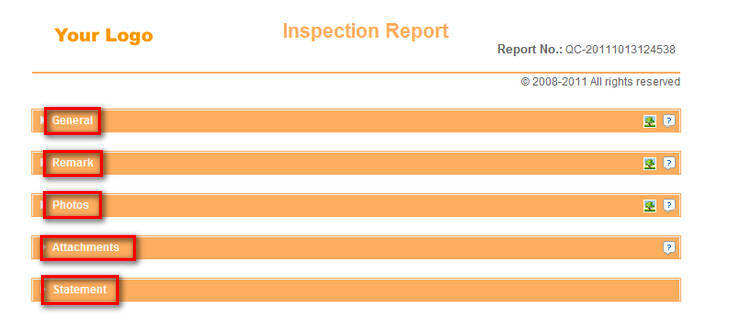
The report page has an inspection dictionary, which includes remarks, material defects, product defects, packaging, image descriptions and commonly used sentences in Chinese and English.

To insert these sentences click inside the box you would like the sentence to be put in, then click on the sentence in the dictionary that you would like to be inserted. Your remark has appeared in the box please be careful to click only once each time you would like to insert a remark.

To show that the report is authentic and help the buyer see the quality of the goods more clearly we allow the insertion of photos and uploading of attachments. Below is a description of how to use the five different parts of this report.

1. General
The “General” tab report's basic information, including purchase order number, product name and inspection date.

At the bottom of the tab you need to choose the result for this inspection, you should base this result on the buyers requirements.

2. Remark
This section of the report is for explaining the circumstances of the tests, status and other related information. Common remarks for this section can be found in QCDIY’s inspection dictionary.
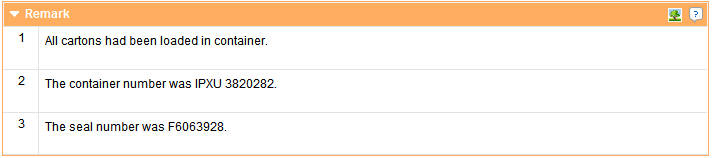
3. Photos
You can not only move or delete each photo; you can also edit the photo by clicking on it this allows you to, rotate, zoom or add arrows to clearly point out the defects.


4. Attachments
In the top left corner of the report page click the “attachment" button to upload an attachment, the files information including file name and size will be included in this section.


5. Statement
This is a self declaration stating that the (included data, text, images, attachments, etc.) is true and effective. It also states that you take full responsibility for the authenticity of this report. You need to fill out your name, the date and your companies name if applicable.