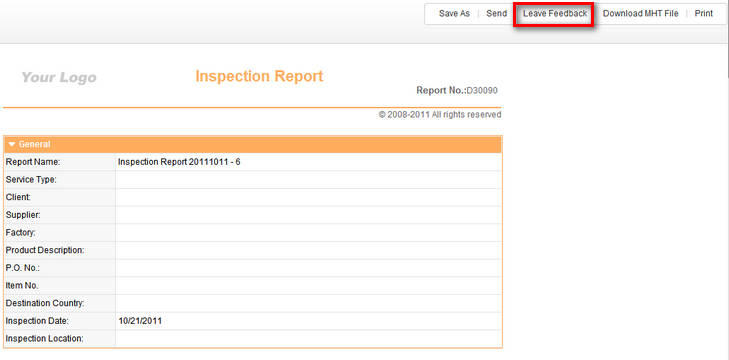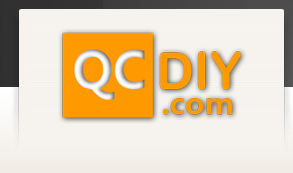After logging in mouse over the "My Reports" tab in the top menu and click "Received Reports".
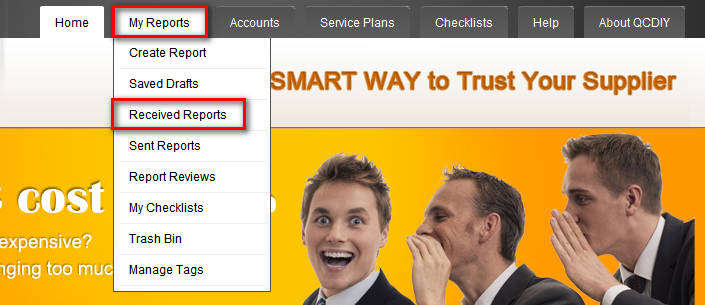
To delete a report(s) check the box(es) of the report(s) that you would like to delete. Then click the delete button, your report(s) have now been moved to the trash bin. If you need the report again in the future you can restore the report from there or choose to delete it permanently.
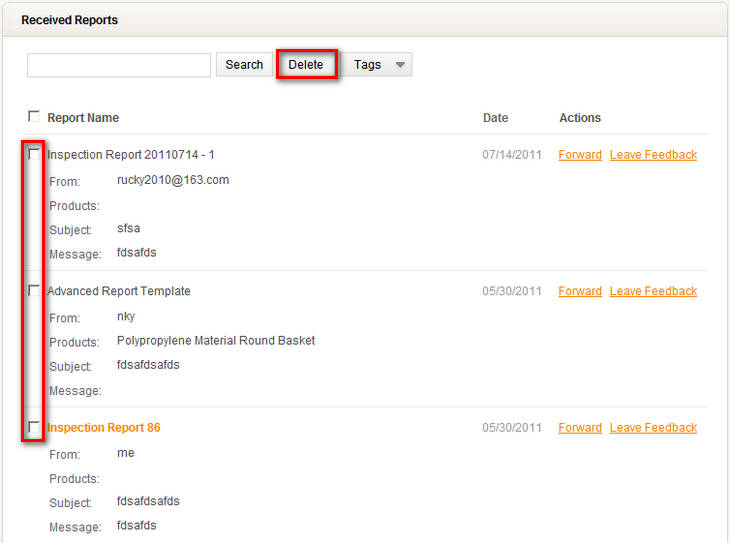
To add a tag to a report(s) check the box(es) to the left of the report(s) that you would like to add a tag to, then click on the tags button. After checking the box for the tag you would like to add to this report click the “Apply Tag” button. Now your tags have been added and you can find these reports in the “My Tags” menu on the left side of the page when you click on the related tag.
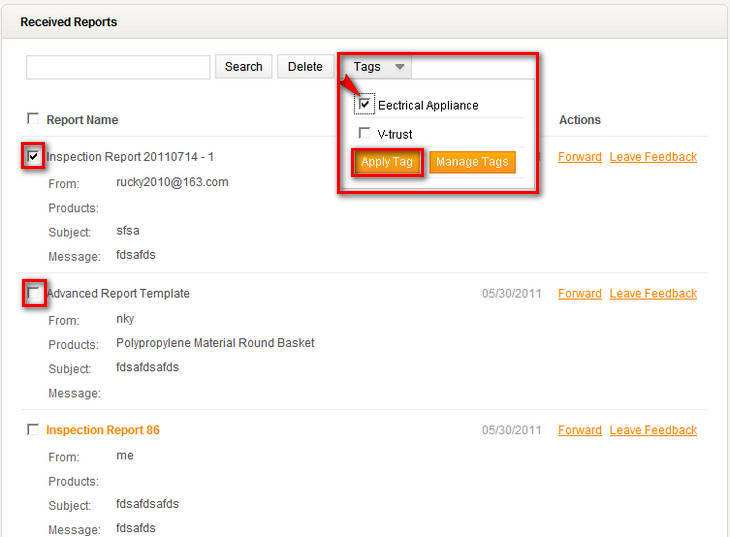
On the right side of the page for each report there or two links. Clicking on the top link “Forward” will open a pop up window for sending the report.

After filling out the recipients email, subject and other information as well as choosing if you would like to send the recipient an invitation, click send. Your account will be charged $1.00 and your report will be sent to the requested recipients. We allow a maximum of 5 recipients per sending.
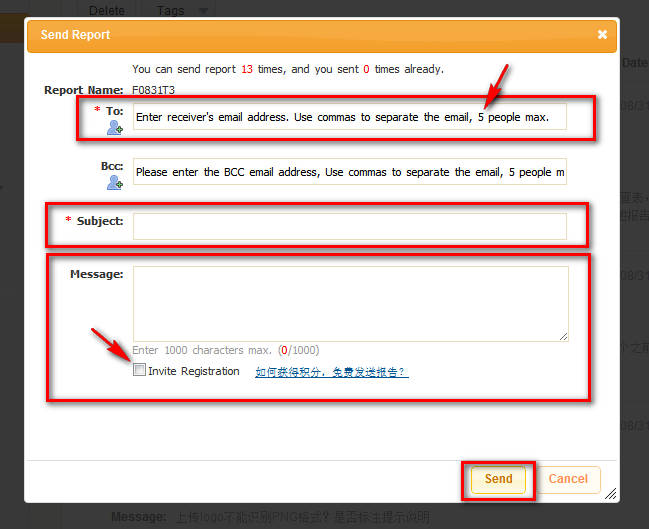
Below the forward button is the “Leave Feedback” button. Clicking on this button will open a popup window.
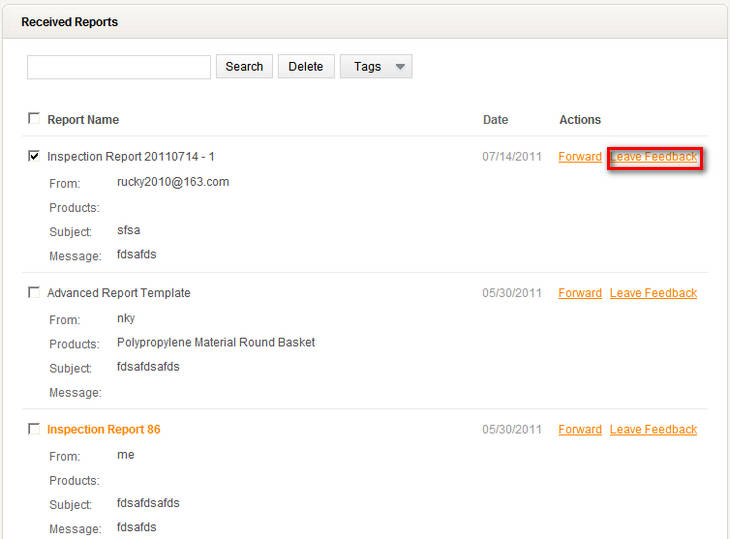
If you have already left feedback once this window will give you the opportunity to view that feedback again before you leave your second feedback. To start leaving the second feedback click the "Leave Feedback" button.
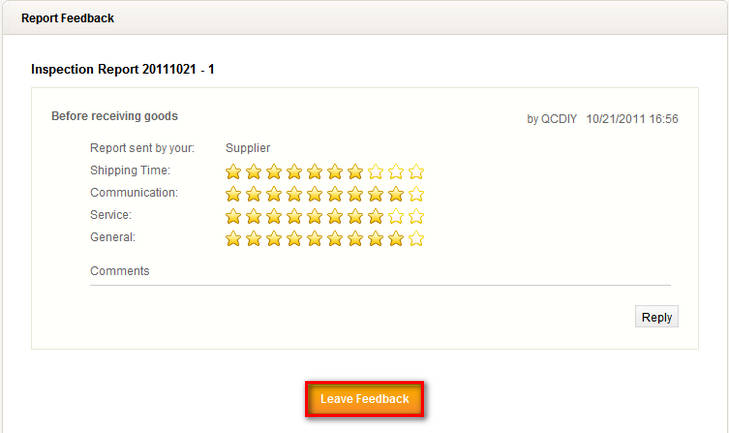
This page will popup if you have not left any feedback or after you click the "Leave Feedback" button in the previous photo. On this page you need to click either the "Before receiving goods" or "After receiving goods" button. Then you need to click either the "Supplier" or "Inspector" depending on who you want to leave feedback for. After choosing who you want to leave feedback to click the number of stars you would like to give them for each field and write a comment if you like. After clicking the "Leave Feedback" button you feedback will be sent.
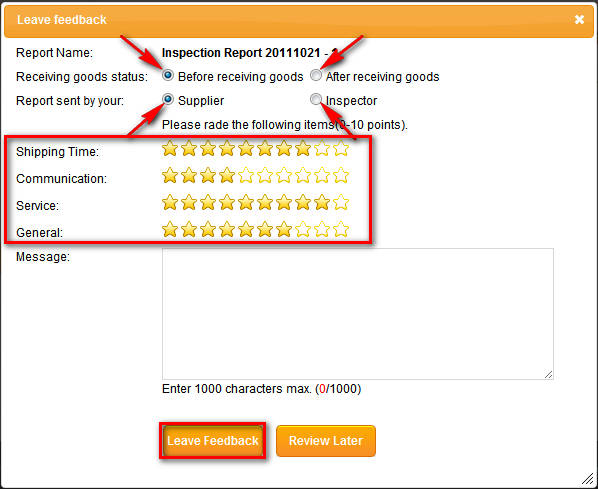
You can also choose to "Review Later" when you click this button another popup window will open.

Click when you would like the automatic email reminder to be sent and click ok. Your reminder will be sent to your email box at the requested time.
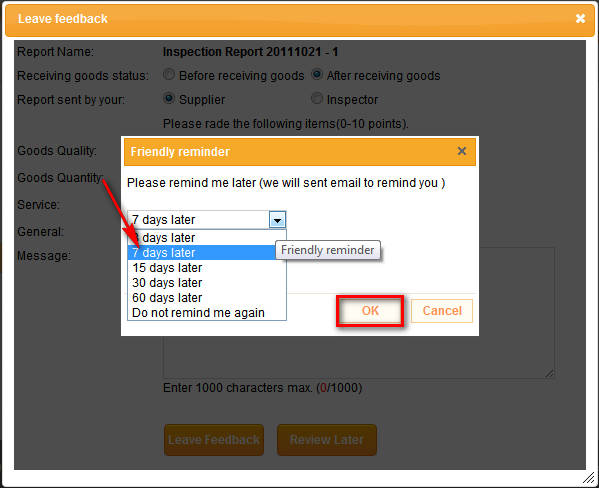
You can also leave feedback directly from the report page by clicking the "Leave Feedback" button on the top right of the page.